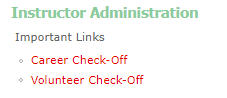Scenario: You are a career officer or LFRD training coordinator and need to check off some of your personnel in a tech training subsite for the training project of the month. (Note: Only some of the subsites offer this capability; some check-offs are based upon the individual completing a course on his/her own.) Examples include Alzheimer’s training and IRP-Spec Ops (technical rescue and water rescue).
Logging in
Go to the site, either by direct link (as provided in an FCGO or direct e-mail message from the Ops chief, for example) or via the tech training website chief section (lower-right corner of the chief main page – see the bullet list).
- Click the Officers’ Check-Off navigation item instead of the Chiefs navigation item and you will be asked to log in. Please enter your tech training website login username and password. (Note: If you are asked again to enter the username and password — and you are positive you did not have a typo — then please contact Jeff Feiertag to have your security rights checked.)
Navigating to the Correct Check-Off Page
- Click the link for which personnel you would like to check off for completion of training, career or volunteer. (Note: In the rare circumstance you are checking off any civilian administrative personnel, they will be found in the volunteer section, listed as MCFRS Admin.)
- Select the name of the course for which you would like to provide credit to your personnel. If you are on the career check-off page, please also select the battalion and shift. (Personnel not located in Battalions 1-5 are assigned to Battalion 99.) if you are on the volunteer check-off page, select the LFRD.
- Click the checkbox next to any name you would like to provide credit. Repeat as needed until all of the personnel in that battalion/shift or LFRD for which you want to provide credit have check marks.
- Scroll to the bottom of the page.
- Ensure the date is correct. (It should load the current date but you may change it to reflect the proper date in which your personnel earned credit, if needed.)
- Click the Check Off Students button.
- Repeat for any other battalion/shift combinations or LFRDs.
- Remember to log off of the site when you have finished by clicking the Logout link, located toward the top-left of the page.