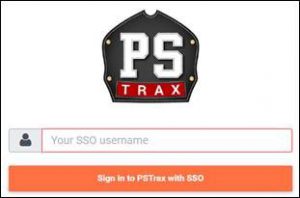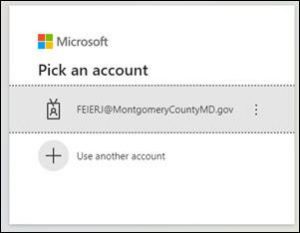Using WPM and lost as to how to begin, still in the planning stages? Here are two Word documents from OHR and the office that oversees employee evaluations:
Author: Jeff Feiertag
Recording Early Leave before a Holiday (admin workers)
Scenario: Prior to a holiday, the fire chief announces that admin workers/civilian staff may leave early for the day. You are perplexed, though; how should you record this in MCtime?
The answer is pretty simple: Leave it as hours worked. If you were to use Admin Leave (a logical conclusion), you would be required to include a reason code and no such reason code exists.
So, per the FRS HR AC (12/06/2023), leave your time in MCtime as hours worked.
Setting up OneDrive for Network Scans
Do you have documents you need to scan, but you don’t want to send them one by one to your e-mail account? OneDrive will let you set things up so that you may scan on the big county copier/scanners and then send the files directly to your OneDrive account.
- Open a browser and input the following URL in the address bar, but replace username with your county SSO username:
https://mcgov-my.sharepoint.com/personal/username_montgomerycountymd_gov/_layouts/15/mngsiteadmin.aspx - Click in the box next to your name and type to search for svc-od4b_scan.
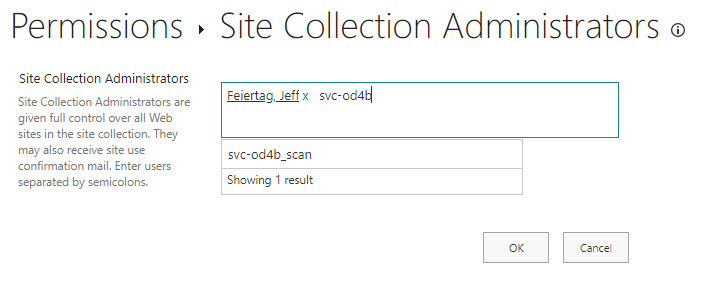
- Click to select on the search result (svc-od4b_scan) and click the OK button.
- Use the Ricoh to scan your document(s).
Unlocking Your County Network Account
Scenario: You have forgotten your password and/or tried three times unsuccessfully to enter your password, effectively locking your account.
- Go to Quicklinks.
- Click ePortal/MCtime.
- Click the Unlock My Account button.
- Follow the prompts, keying in your username and entering a multi-factor authentication code when needed.
- Consider changing your password, if needed.
Logging into PSTrax (ALS Providers Only)
Assuming you are an ALS provider with MCFRS and you have rights to PSTrax, here is a set of instructions for logging into the system. If that still does not work, please submit a TSR. If it is an emergency and you need to log meds at the moment, please contact the FRS IT standby number (240.777.2233, option 1). Still, try the following procedure first:
=-=-=-=-=-=-=-=-=-=-=-=-=-=-=
If you are logging into PSTrax and are doing it from a computer on which you have already logged onto a Microsoft app (such as Outlook), you will only be prompted for your PSTrax login (which is your full e-mail address, using firstname.lastname@montgomerycountymd.gov).
If you are logging into PSTrax and are doing it from a computer on which you have NOT logged into any Microsoft app (such as the ePCR or even a county desktop), then you will get three login screens. The first is the PSTrax login with your full firstname.lastname@montgomerycountymd.gov address, followed by the Microsoft login page, using your SSO@montgomerycountymd.gov address.
Announcing the New ePCR Computer: Panasonic FZ-G2
As you may have heard, MCFRS is replacing all of the Panasonic CF-20 ePCR machines with a new model, the FZ-G2. (This does not affect Elite or anything else you may run on the machine.) The replacement is occurring one battalion at a time over the summer and early fall of 2023. Here are some important notes:
Stability and Docking
- The new machines are sturdier than the current CF-20s.
- Docks have been outfitted with wings to help keep the ePCR from dropping to the ground. (Note: You will mount it vertically.)
- The new machines are top-heavy, so you should use the handle as an outrigger to balance it and prevent it from falling backward.

Networking
- The machines are no longer stand-alone computers. The FZ-G2 will connect to the county public safety network using the same technology as the MDC (a program called NetMotion and protected by iBoss).
Keyboard
- The connection between tablet and keyboard is manual (for a more reliable connection).
- There is no auto-locking, so please follow the instructions on the keyboard base to avoid gravity-related problems.
- The DC cover on the bottom-left side of the tablet must be closed prior to placing the tablet into the keyboard base. The tablet must be pressed firmly into the keyboard base while the locking mechanism is slid to the left.

USB
- There is an easy-access USB port on the left side of the keyboard base for you to connect the Airtraq camera.
- The port is protected by a sliding door.
PSTrax
- Attention, ALS Providers: There is a shortcut for PSTrax on the desktop. As a reminder, you must have completed your training to use the system. (Training deadline is 08/01. See here for the training and please use your tech training login credentials.)

Answering Some 800 MHz Radio (Model 8000) Questions
With the May 2023 rollout of the model 8000 radio, some field personnel have been asking questions. Here are answers to the common questions:
- The Wi-Fi symbol will be starting to appear on radios as the Wi-Fi system is turned on at stations. It is the symbol above the C in MCFRS and below the Z scan symbol. The only purpose of the Wi-Fi is for radio programming. (No, you cannot connect your phone to the radio and surf the web.)
- The satellite symbol between the Bluetooth and H indicates GPS lock. If it is flashing, it does NOT have GPS reception like when in a building.
- The H indicates the channel or talkgroup is transmitting in high power. There are some channels by regulation that must transmit in low power and those will display an L.
- The 3 dot button on the face of the new RSMs is unused right now and does nothing
Synching a PW Change with Windows Laptop and County SSO (for Teleworkers)
This TechTip is directed toward people who telecommute.
A common problem for many has been, when they have to change their single sign-on passwords every 90 days, that the network password updates while the Windows password doesn’t immediately change (and may take days or weeks to catch up). Most commonly, that occurs when a person changes the password via ePortal and not Windows.
Instead:
- Log onto the VPN on your laptop.
- Press Ctrl-Alt-Delete on your keyboard and choose Change a Password.
- Type the old password and the new one twice, as requested.
- Press the Enter key or click the right-arrow on the side of the second new password input box.
That’s it. Both the laptop and all of county single sign-on applications will accept the new password (although it might take a few minutes to update across all of the servers). Remember, though, it is imperative that you update your password on mobile devices where you have mail accounts set up, or else you will lock up your account when the device(s) try to use the old password.
Avoiding Losing Your MDC Touchpad
With a common keystroke mistake, MDC users (with the Panasonic FZ-55) are disabling their touchpads while trying to lower screen brightness. If this happens to you, press the FN and ESC keys.
- Fn-Esc is a toggle to turn off and on the touchpad.
- Fn-F1 reduces the brightness.
- Fn-F2 increases the brightness.
There is no way for MCFRS IT to disable the Fn-Esc toggle, so you are advised to try this keystroke if you suddenly lose your touchpad capabilities.
800 MHz Radio Model 8000 FAQ
In 2023, the 800 MHz Radio Model APX8000XE will replace the APX6000XE and APX7000XE portable radios. Below are some frequently asked questions (FAQ) and information you need to know.
What is new about the 8000 portable radio?
- All users — regardless of riding position — will now have access to VHF resources (e.g., 7V1, 7V2, etc.) and UHF backup med channels. As such, there will be no difference between the officer and firefighter radios.
- New UHF zones: EMRC, MA41 and MA42
- DC fire zones are updated. While that doesn’t match the rest of the fleet, differences do not affect fireground talkgroups.
- You will receive a new remote speaker microphone. While it looks a lot like the previous model, the new version has better audio capability and does a better job of suppressing extraneous background noise.
Is there a new fleetmap?
- The fleetmaps (one for the field units and one that shows everything) has been added to the general Finding the Right Fleetmap TechTip.
How will I know which radio I have?
- Model 6000 and 7000 radios each have a white sticker with black printing to identify the radio.
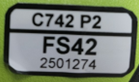
- Model 8000 radios each have a black sticker with white printing to identify the radio.

What about the batteries — are they different?
- Model 6000 and 7000 batteries are each black with a green dot on the bottom, and a white label with green printing.


- Model 8000 batteries are each white on the bottom and a black/white label.


- The model 8000 battery’s capacity is greater than the old battery’s capacity.
- The model 8000 battery is intrinsically safe, rated through UL (Underwriter Laboratories).
- The old batteries with the green dots are not compatible with the new radios and will need to be returned to TechOps once your station’s radios have been replaced.
- Note: If you use the wrong battery in the model 8000 radio, you will get a message that you are using the wrong battery.
Are the Station Battery Multi-Unit Chargers (MUCs) different?
- Model 6000 and 7000 chargers looked like this:

- Model 8000 chargers look like this:

- If you come across an older style charger, please submit a TSR for radio equipment with the location of the old charger and a good point of contact to assist us in swapping it out.
What’s the plan for deployment?
- We will swap out whole battalions at a time.
- This is a one-for-one swap as the old and new radio IDs for the riding positions must match.
- As we swap out radios by battalion, the loaners in the BC vehicles will be changed. If you get loaners from BCs other than your home battalion BC, they may have different radios/batteries than yours. Please get a loaner from your home battalion.
- Volunteers will be asked to have their portable radios at their respective stations when those stations are scheduled for radio swap. People failing to switch out radios in a reasonable timeframe will have their radios turned off. Please do your part and, if you are unable to meet the exact timeframes, please communicate with Tech Ops.
How do I find out more information?
- If you have specific questions, please submit a TSR and someone from Tech Ops will follow up with you.