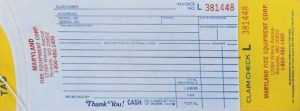In an email to Montgomery County department heads dated April 1, 2022, the Chief Administrative Officer provided direction that we must limit use of the recording features in our online meeting systems (Teams, Google, Zoom) to only those selected personnel who need to record:
- Formal trainings intended for large audiences
- Public meetings, where there is no expectation/obligation of privacy and meeting is open to public
As such the MCFRS will use the following process for obtaining authorization for recording meetings for a specific window of time.
Form Submitter’s Role:
- Submit a Tech Service Request (TSR) and choose Meeting Video Recording Request for the category. In the auto-generated e-mail reply, you will see a link for the Meeting Video Recording Request Form. Click that link.
- Fill in the form. Some notes on the form:
- Choose Other as your rank if your rank is below battalion chief (career), if you are not an LFRD chief (volunteer) or if you are not an M3 (civilian)
- Ensure that you have no typos when you input your supervisor’s e-mail address. That individual will receive e-mail that requests for chain-of-command information.
- Note that, for the purposes of this form, the chain of command among the LFRD will be from the person submitting the form, to the LFRD chief and then to Division Chief Mike Kelley.
- Select the appropriate video technology you plan to use (Google Meet, Teams or Zoom).
- Identify the start and stop dates for recording capability.
- Read the paragraphs of fine print very closely, as they are important. By submitting the form, you agree to them.
- Supply the specific reason you are recording the event in the text box provided.
Supervisor’s Role:
Preface: If you are an AC, DC or LFRD Chief, please skip to the Approver’s Role section below.
- Receive the e-mail and click the link to fill in chain of command, if applicable.
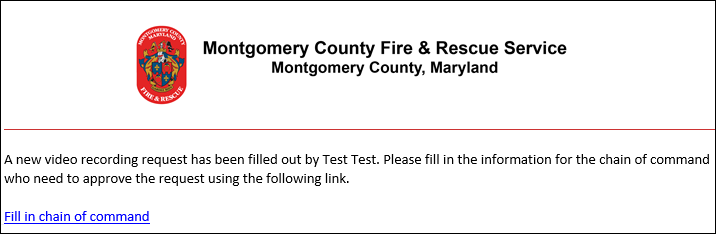
- Fill in the necessary information.
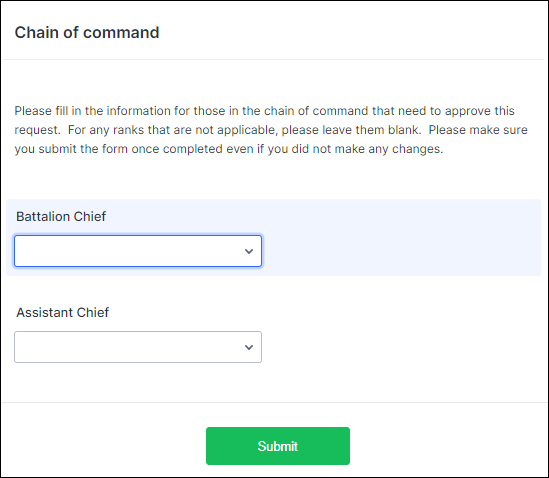
- Click the Submit button.
- Receive the e-mail message and approve/deny as needed. Approval will move the request up the chain of command.
Approver’s Role:
- Receive the e-mail and review the request details.
- Click the Approve or Deny button and wait for the form to load in your web browser.
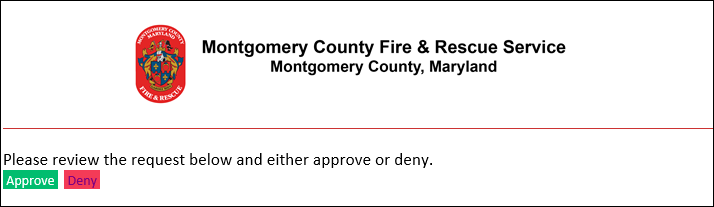
- Change your response, if needed, and then (for approve or deny) provide the reason why you are approving or denying the request.

- Click the Complete button.Note: The form will then trigger e-mail to the next level in the chain of command. This process will continue through the division chief’s approval or denial of the recording request. The MCFRS IT Web Coordinator will then activate the recording capability (Google Meet and Teams) or request TEBS to activate the capability (Teams) and follow up with the requestor.