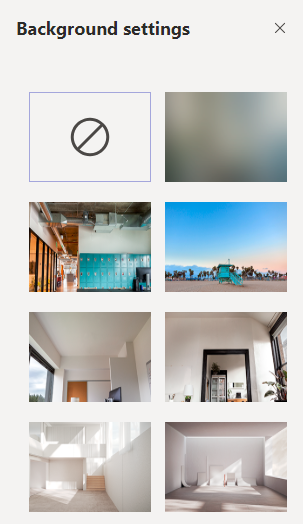Are you using Teams for video meetings? Here is how to change your background to one of the available built-in images.
Click the Join button to enter your meeting pre-stage screen.
Find and click the Background Settings button, located beneath the Join Now button in the video preview screen.
Note the Background Options pane that opens on the right side of the screen.
Click the background of your choice. The first in the list (circle with a slash) will cancel the background image and show your actual environment. The second item will show only a blurred background. All other options are images you may choose. After selecting an image, click the Join Now button to enter your meeting.