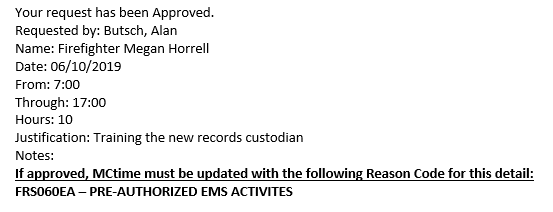Scenario: You have been detailed off the floor for part of your shift and need to record those hours in MCtime.
Background: The department is now tracking details off the floor in MCtime, so that we can associate a dollar figure with the overtime required to backfill the detail. Also, any request for the detail will now be entered in a separate form and approved (or not) by a division chief. The approval form will include a specific reason code, to be used in the following process. See the bottom of this TechTip for a sample approval message.
The Process for the Employee Showing the Detail in MCtime:
- Wait until after 0830 hours the day after the detail (to allow for any leave taken to import from TeleStaff).
- Open MCtime.
- Add a row.
- Input the time spent on the detail for the date of your shift.
- Add a reason code in the Transfer column (using a search, as you would to look up the code for overtime) for the detail. When the officer originally filled out the form to request your detail, (s)he provided a reason code and it would have been included in the approval e-mail message (s)he received (and hopefully forwarded to you). If you do not know what reason code to use, ask your officer.
- Change the standard hours worked from 24.0 to whatever the difference is after you subtract your detail time. In the example screen shot below, the firefighter was detailed to work on EMS activities at PSHQ for 10 hours and so the new time spent on shift is 14.

Notes:
- Remember that any change you make to purple text (your default schedule) will change from purple to black and move to a different line. If you take any leave during the remaining time on your shift, TeleStaff data will import (the next day at 0800 hours) but the time on leave will not deduct from the hours worked automatically. You will need to subtract it on your own and edit the time card. TeleStaff data only makes automatic changes to time reflected in purple. If you wait until after 0800 on the day after the detail, though, the TeleStaff import works smoothly.
- Note that overtime spent on different days in the same week with the same code will occur on the same row. There is currently no way to distinguish detailed time from overtime, except that the rest of your time spent on shift will appear as Hours Worked.
Sample Approval E-Mail Message: