New to Teams? In adding contacts of people, you may want to consider grouping them. For example, maybe you want to lump all of the people in your section together, while you have another for a different section entirely.
Click the Chat icon in the left-side navigation.

Find and click the Create a new contact group button at the bottom of the screen, on the left side of the window.
![]()
Type in the name of the group (e.g., FRS HR) and click the Create button.
Find and click the group header you just created. Now, it’s time to find and add people to the group.
Click the ellipsis (three dots) to the right of the group name.
Choose Add a contact to this group.
Input the name of your colleague and click the Add button.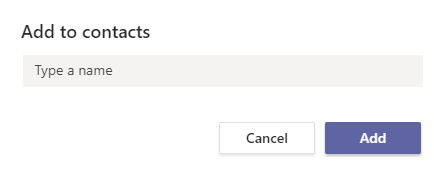
Repeat the last few steps to add more people.