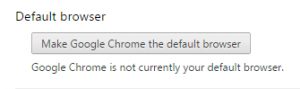Interested in making Chrome your default browser and moving away from Internet Explorer? Here are some basic instructions.
(Note 1: Some MCG applications and websites require you to use IE so you still may need to run it from time to time.)
(Note 2: This post assumes you already have Chrome installed on your computer. If you have a county PC and it is not already installed, please contact the county IT helpdesk at 240.777.2828 and ask for Chrome to be installed. Please have the DCM number ready when you call.)