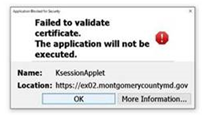Are you an officer on a county computer and seeing a failed to validate certificate error message like the one below?
Try this fix:
- Close your web browser (Internet Explorer or Edge).
- Find the Windows flag at the bottom-left corner of the screen.
- Type Java and press the Enter key on your keyboard.
- Click Configure Java from the search results and the Java Control Panel options box will appear.
- Change to the Advanced tab at the top of the window.
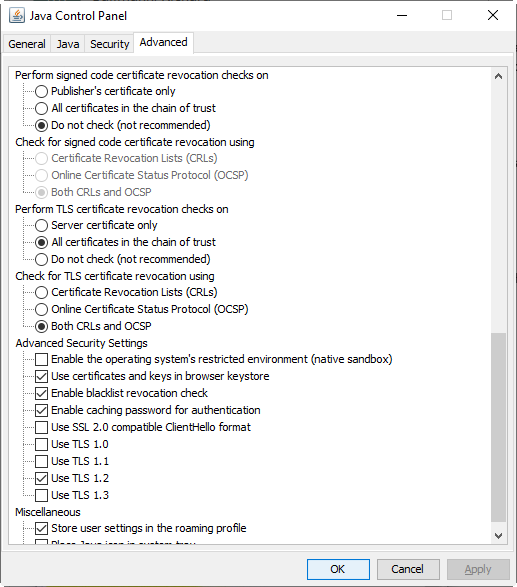
- Scroll down until you see Perform signed code certificate revocation checks on in the list. It is halfway down the list, perhaps more.
- Click to select Do not check (not recommended) and click the OK button at the bottom of the screen.
- Open a folder on your Windows desktop (File Explorer or other folder) and click the View tab.

- Ensure that the Hidden Items checkbox is checked. If it is not, check it.
- Navigate to the following location:
C:\Users\[your username]\AppData\LocalLow\Sun\Java\Deployment - Find the file called deployment.properties.
- Right-click it and choose Open (or Open With, if that is the option) from the list. You will likely be prompted as to which program should open the file. Choose Notepad and click the OK button. (If you do not see Notepad listed, click the MoreApps link to find Notepad.)
- Find the line that reads deployment.security.mixcode=HIDE_RUN and place your cursor after the word RUN.
- Press the Enter key to create a blank line.
- type the following into the blank line:
deployment.security.revocation.check=NO_CHECK - Do not make any other changes to the file!
- Access the File menu and choose Save.
- Close the deployment.properties file.
- Start your browser and try to access MCtime.
If you are still stuck at that point, please fill out a Technology Service Request and FRS Technology will help you as quickly as we can.