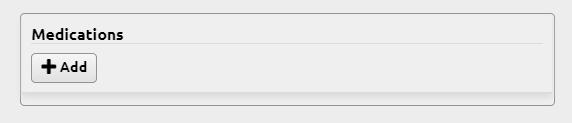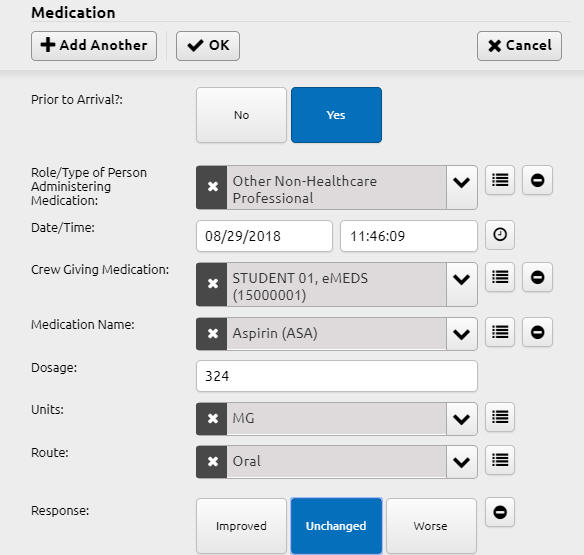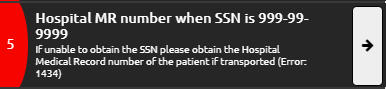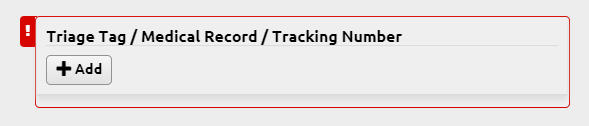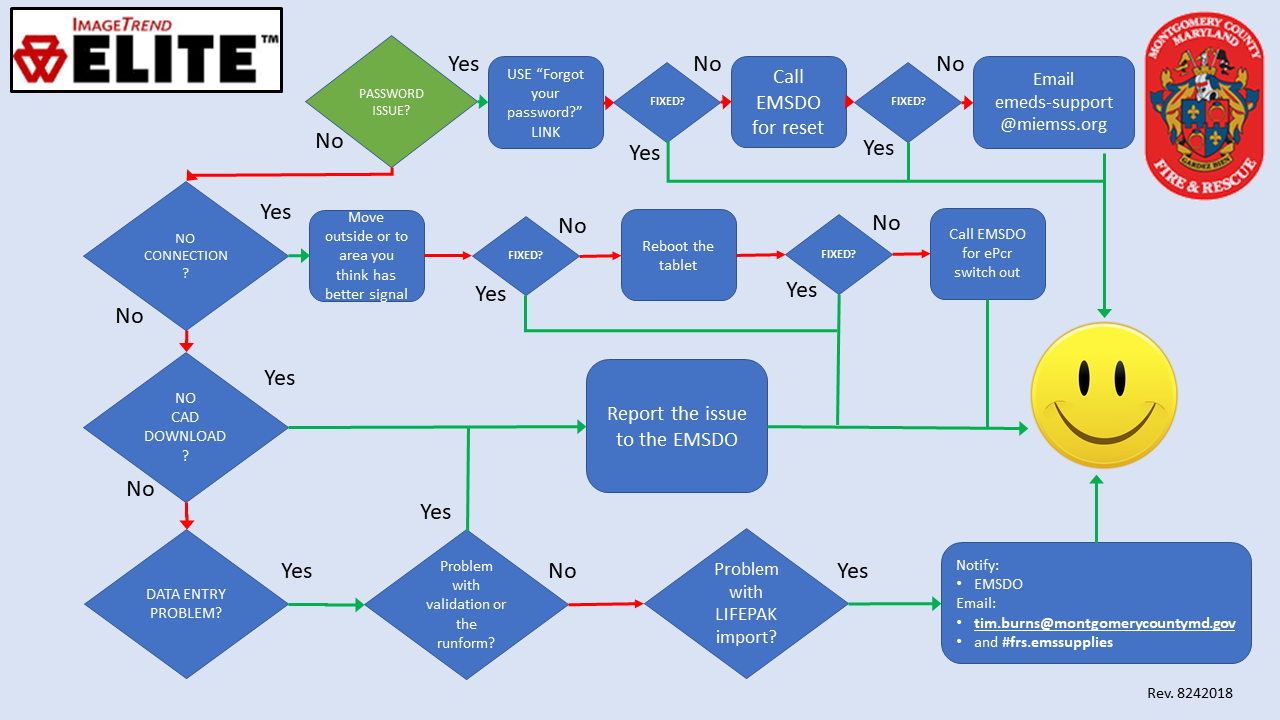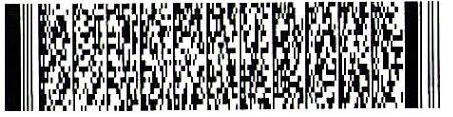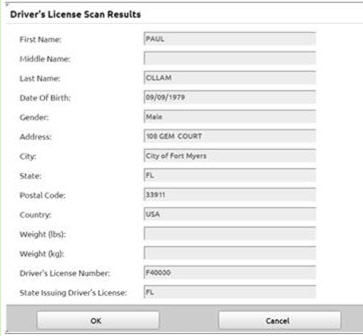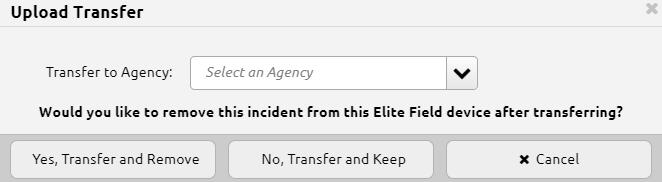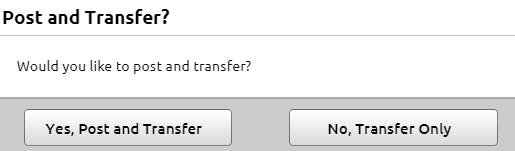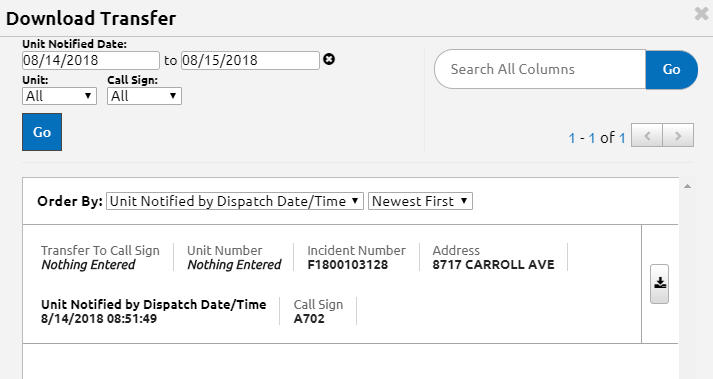Scenario: You are an ALS provider who needs to report a downgrade in Elite. The BLS provider has transported the patient in his/her ambulance and you intend to try to return to Station 8 without being dispatched. What do you need to report?
Ensure you are writing the report with the Unit/Call Sign as the ALS unit on the call.
Switch to the Call Info menu and Disposition tab to change the Primary Role of the Unit at the End of Incident to Non-Transport-Other Reason and The Treatment & Transport Disposition field to Operational Support Provided – Patient Contact (if there was PT contact).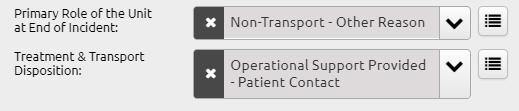
Leave the Patient Side Time blank. (Yes, it will be red, but it won’t trigger the additional validation rules this way.)
Remember, just as with the previous version of eMEDS, you still need to write a narrative to explain why you chose to downgrade the patient.