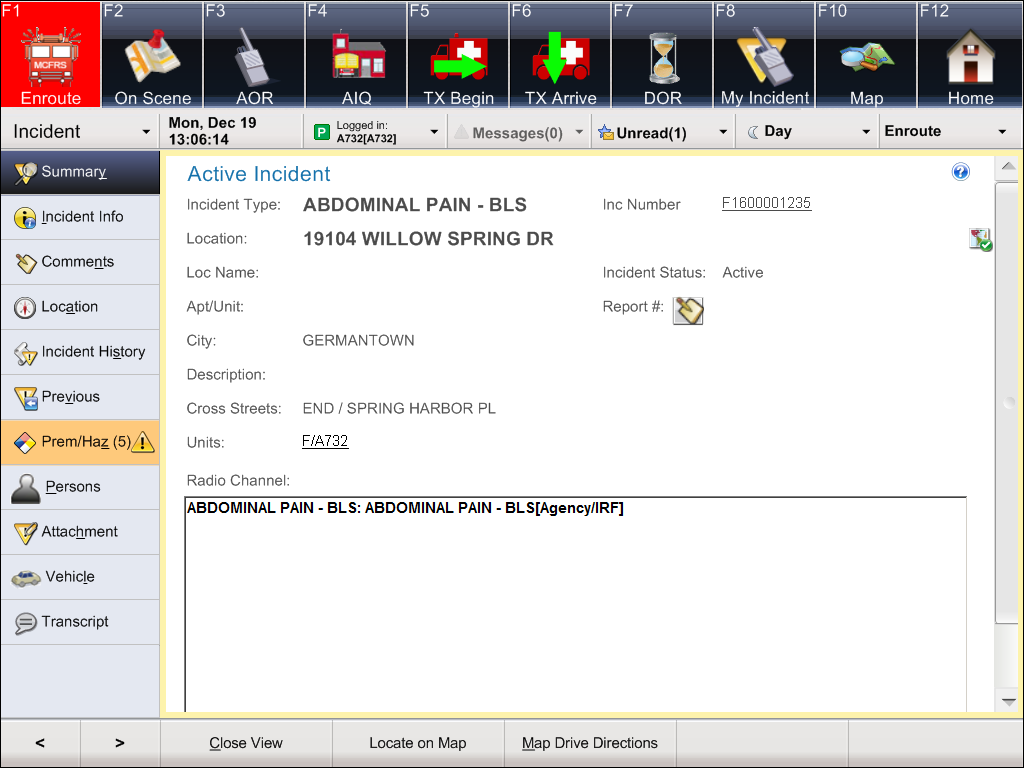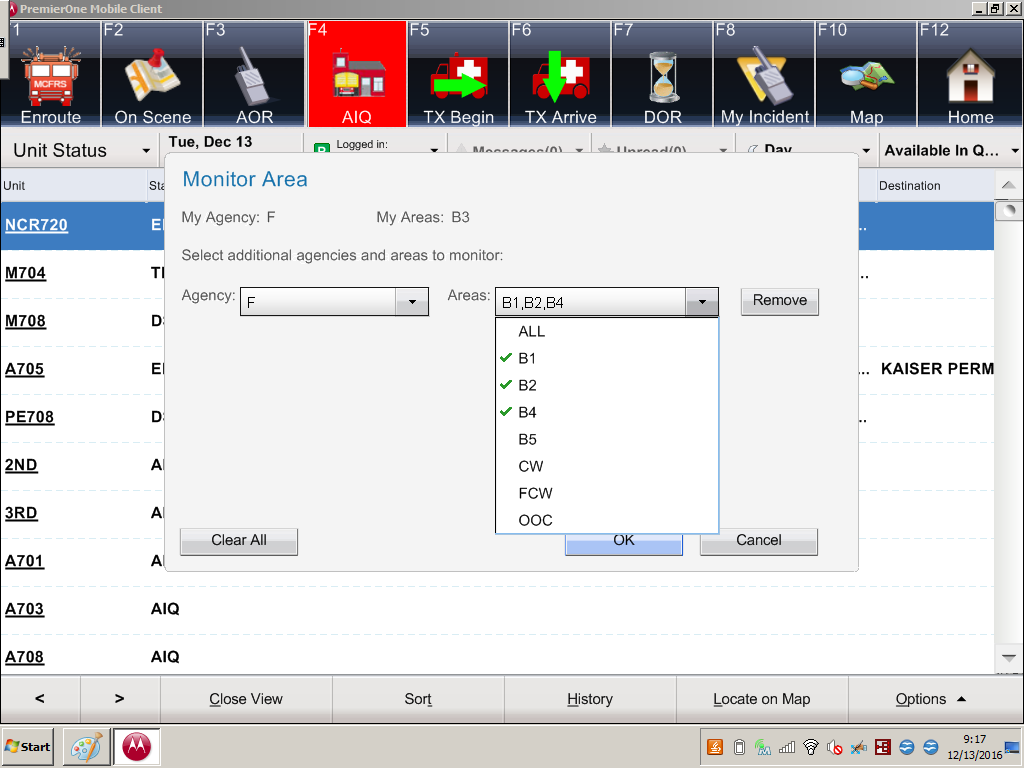Want to hear the station alerting sounds for practice? Use one of the links below:
Using PremierOne to Update Your Log Book
Interested in using PremierOne to update your log book? You may use either the MDC or the station P1 desktop — remember, it’s the same software and the only difference is the presence/absence of status buttons at the top.
Run an Incident Recall
- Got to the Unit Status screen.
- Click the Options button at the bottom-right corner of the screen and choose Search and Incident Recall.
- Input/select criteria as you see fit and click the Search button at the bottom of the screen.
- Double-click/tap an incident and you’ll see the information you need (e.g., incident type, location, incident number, units).
- Click buttons on the left side of the screen for related information (e.g., Incident History).
- Click/tap the Close View button at the bottom of the screen when you are finished.
Notes:
- If you input %708 as the Unit ID, the % acts as a wildcard and you would get information on all calls run by units from Station 8.
- If you input FS08 as the Unit ID, you will retrieve a list of incidents from Station 8’s area (including calls run by units from other stations).
Exchanging Units
Background
Currently Station Officers have the discretion to exchange units. For example, when PE725 is dispatched on an ALS1 call on Bel Pre Road the Station Officer has the discretion to send T725 instead. Historically when this happened ECC would exchange the units and preempt (clear) the unit not responding on the call. Nothing has changed in this process. The entire exchange process is executed by ECC.
Impact
Since the implementation of new CAD there have been multiple occasions where units have attempted to preempt themselves from incidents via their MDC. What has happened in some of those cases is that the entire incident has been inadvertently cleared. Once the incident is cleared it disappears from the dispatcher’s screen, dramatically increasing the chances of a service delay.
Take Away
DO NOT attempt to execute unit exchanges via the MDC. Always allow ECC to execute ALL unit exchanges.
Switching from Unit Type to Unit Type in P1
Question: You’re riding a PE and drop off your paramedic to ride with an ambulance and upgrade a call. With the previous CAD (Altaris CAD), you needed to call ECC and have them log you off so you could log back into MDC as an engine. What is the procedure with the PremierOne (P1) MDC?
Answer: You have the ability to log your unit off and back on as a different unit without needing to log off of CAD (as long as you are not currently dispatched). However, for situational awareness, ECC should still be notified.
Retrieving Fire Station Alerting Quick Reference Cards
Need quick reference cards for the fire station alerting components? Here are your links:
Dispatching a Unit Manually from the Station Alerting Remote Touch Screen
Is CAD down? Do you need to dispatch a unit manually?
- Go to the Remote Touch Screen.
- Click the unit type(s) (for example, Engine) and then click the Manual button.
Getting Driving Directions on P1
Need driving directions from your current location to the hospital? PremierOne gives you this option.
- Switch to the map.
- Click the Options button in the bottom-right corner and select Find Directions in the pop-up menu.
- Type the name of the hospital in the route search input box.
- Click the Submit button at the bottom of the screen.
Viewing Premise Hazards on P1
Minimizing P1 MDC Software to Access the Desktop
Need to access the MDC desktop for some saved information not related to PremierOne?
- Press Ctrl-Shift-M to take P1 out of full-screen mode so you may access the Windows taskbar.
- Minimize P1 and access whatever you need.
- Maximize P1 again when you are ready to go back to using it.
Choosing Battalions for Your Unit Status List in the P1 Mobile
When you log onto the PremierOne (P1) MDC, you get a list of units and their statuses. You might see your battalion (Area in P1-ese) and you might see more than your battalion. Here are the steps to control which battalions you see: