Are you trying to find something in the Windows Software Center, which you know should be there but is not? Here are directions to update Software Center to show the most current list of available apps.
- Close Software Center, if you have it open.
- Click the Windows start button (at the bottom-left of your taskbar) and type Control, but do not press the Enter key.
- Find Control Panel in the resulting list and click it, in order to open it.
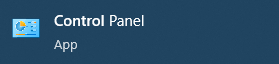
- Wait for the Control Panel window to open, and then find the search box at the top-right corner of the window. Click in the search box.
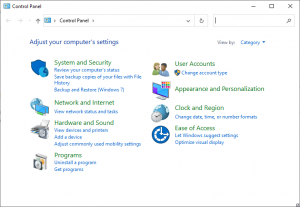
- Type Config and you’ll see Configuration Manager appear as an option. Click the Configuration manager link

- Wait for the Configuration Manager Dialog box to appear and then switch to the Actions tab.
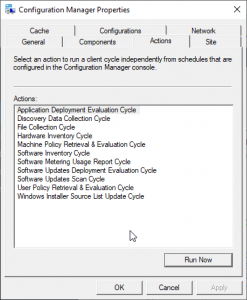
- Find and click Application Deployment Evaluation Cycle in the list and then click the Run Now button, located at the bottom-right of the dialog box. Wait for that process to finish.
- Find and click Machine Policy Retrieval & Evaluation Cycle in the list and then click the Run Now button.
- Click the OK button and then close the Control Panel.
- Re-launch Software Center as desired.