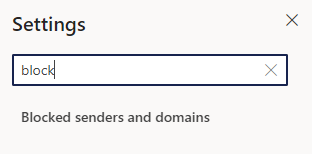Do you get an e-mail message from someone and see that it has been going to Spam/Junk? Would you prefer to have it stay in your inbox? We need to mark the sender as safe. While there are multiple ways, here is one:
- Find the message from someone you would like to mark as safe.
- Find the e-mail address in the message preview and drag your mouse over it to select the full address.
- Copy the address (or write it down with pen and paper for later recall).
- Find and click the Settings button, located at the top-right corner of the screen.
- Type the word block in the settings input box and then click the Blocked Senders and Domains search result that appears.
- Find the section called Safe Senders and Domains and click the + Add button. An input box will appear.
- Paste the address you copied earlier (or type it manually, if you simply wrote it down).
- Press the Enter key on your keyboard.
- Click the Save button at the bottom-right corner of the window.