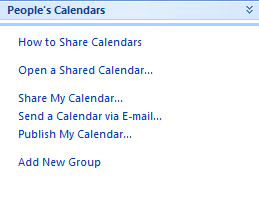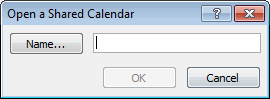| Draw Table | ► | Table Tools | Design | Borders | Border | Draw Table |
| Draw Table | ► | Home | Paragraph | Borders | Draw Table |
| Draw Table | ► | Insert | Tables | Table | Draw Table |
| Insert (Table) | ► | Insert | Tables | Table | Insert Table |
| Insert (Columns to the Left) | ► | Table Tools | Layout | Rows & Columns | Insert Left |
| Insert (Columns to the Right) | ► | Table Tools | Layout | Rows & Columns | Insert Right |
| Insert (Rows Above) | ► | Table Tools | Layout | Rows & Columns | Insert Above |
| Insert (Rows Below) | ► | Table Tools | Layout | Rows & Columns | Insert Below |
| Insert (Cells) | ► | Table Tools | Layout | Rows & Columns | Dialog Box Launcher |
| Delete (Table) | ► | Table Tools | Layout | Rows & Columns | Delete | Delete Table |
| Delete (Columns) | ► | Table Tools | Layout | Rows & Columns | Delete | Delete Columns |
| Delete (Rows) | ► | Table Tools | Layout | Rows & Columns | Delete | Delete Rows |
| Delete (Cells) | ► | Table Tools | Layout | Rows & Columns | Delete | Delete Cells |
| Select (Table) | ► | Table Tools | Layout | Table | Select | Select Table |
| Select (Column) | ► | Table Tools | Layout | Table | Select | Select Column |
| Select (Row) | ► | Table Tools | Layout | Table | Select | Select Row |
| Select (Cell) | ► | Table Tools | Layout | Table | Select | Select Cell |
| Merge Cells | ► | Table Tools | Layout | Merge | Merge Cells |
| Split Cells | ► | Table Tools | Layout | Merge | Split Cells |
| Split Table | ► | Table Tools | Layout | Merge | Split Table |
| Table AutoFormat | ► | Table Tools | Design | Table Styles |
| AutoFit (AutoFit to Contents) | ► | Table Tools | Layout | Cell Size | AutoFit | AutoFit Contents |
| AutoFit (AutoFit to Window) | ► | Table Tools | Layout | Cell Size | AutoFit | AutoFit Window |
| AutoFit (Fixed Column Width) | ► | Table Tools | Layout | Cell Size | AutoFit | Fixed Column Width |
| AutoFit (Distribute Rows Evenly) | ► | Table Tools | Layout | Cell Size | Distribute Rows |
| AutoFit (Distribute Columns Evenly) | ► | Table Tools | Layout | Cell Size | Distribute Columns |
| Heading Rows Repeat | ► | Table Tools | Layout | Data | Repeat Header Rows |
| Convert (Text to Table) | ► | Insert | Tables | Table | Convert Text to Table |
| Convert (Table to Text) | ► | Table Tools | Layout | Data | Convert to Text |
| Sort | ► | Home | Paragraph | Sort |
| Sort | ► | Table Tools | Layout | Data | Sort |
| Formula | ► | Table Tools | Layout | Data | Formula |
| Show Gridlines | ► | Table Tools | Layout | Table | View Gridlines |
| Table Properties | ► | Table Tools | Layout | Cell Size | Dialog Box Launcher | Properties |
| Table Properties | ► | Table Tools | Layout | Table | Properties |