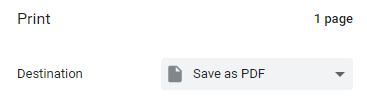Effective spring 2024, MCFRS is using a new Jotform process for submitting and approving PARs. Here is the documentation.
PDF Documents
Determining How to Record Weather-Related Delays in MCtime
For the few times per year that MCG has morning delays or afternoon closures, it may be difficult to remember what to record in MCtime. Here is a handy PDF from the MCtime office.
Setting up OneDrive for Network Scans
Do you have documents you need to scan, but you don’t want to send them one by one to your e-mail account? OneDrive will let you set things up so that you may scan on the big county copier/scanners and then send the files directly to your OneDrive account.
- Open a browser and input the following URL in the address bar, but replace username with your county SSO username:
https://mcgov-my.sharepoint.com/personal/username_montgomerycountymd_gov/_layouts/15/mngsiteadmin.aspx - Click in the box next to your name and type to search for svc-od4b_scan.
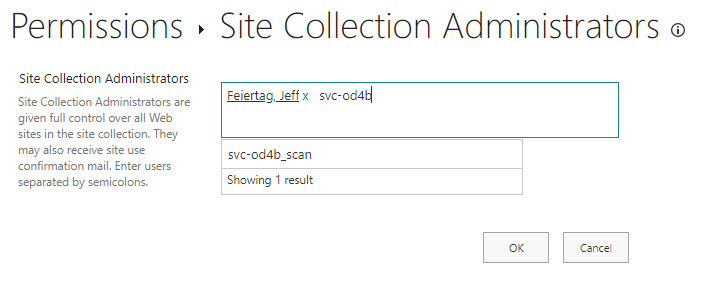
- Click to select on the search result (svc-od4b_scan) and click the OK button.
- Use the Ricoh to scan your document(s).
MCtime End User Guide (2023 Upgrade)
Looking for the MCtime end user guide for the 2023 upgrade? Here it is.
Communicating Latitude and Longitude Coordinates
Need to communicate latitude and longitude coordinates? Here is a handy PDF, courtesy of Maryland State Police.
Saving Data in a PDF Form
Have you filled out a PDF, only to find that it wasn’t there when you tried to save the form? Did you save a form of data and believe it to be fine, but then e-mail it and the recipient(s) said that no data was there?
Next time, don’t choose Save when you are finished. Instead, choose to print and then name the PDF writer as the printer.
The user will be prompted for a filename and location. The data will be saved with the form and then viewable by the people who need to see the form after you send it.
Finding the County Quick Reference Documents for WPM
Are you filling out your performance evaluations (also called Workplace Performance Management) and stuck, not recalling how to do something? While help is available (contact Jeff Feiertag for 1:1 assistance), the county has also published some quick reference documents.
Finding Quick Reference for Teams
Interested in a Teams quick reference card? Click here.
Finding Quick Reference for the Apparatus Phones
Looking for quick reference for the apparatus phones? Here you go.
Retrieving Fire Station Alerting Quick Reference Cards
Need quick reference cards for the fire station alerting components? Here are your links: