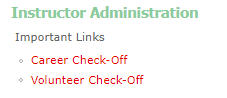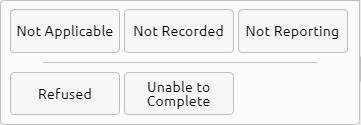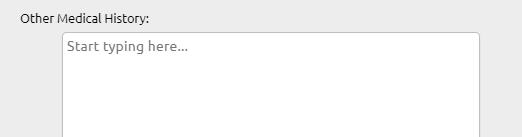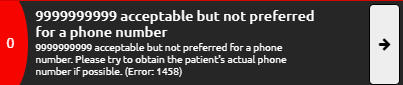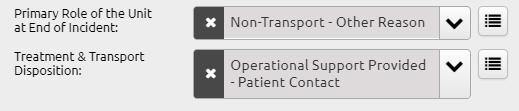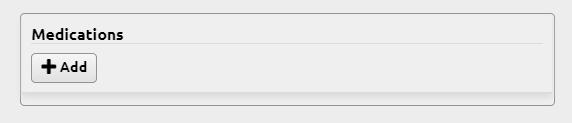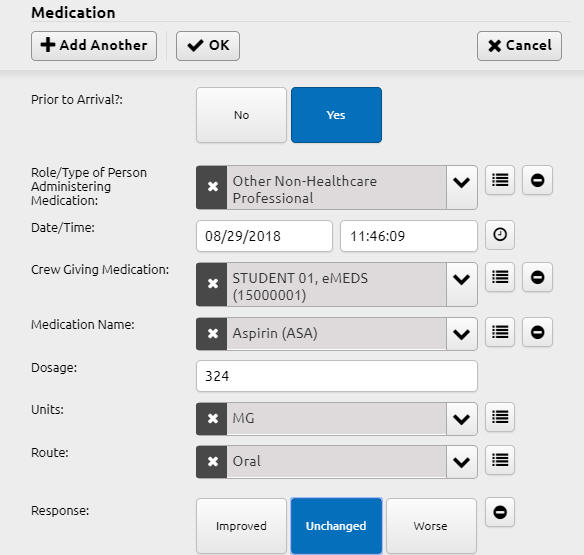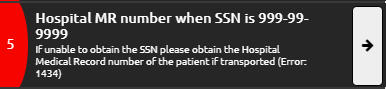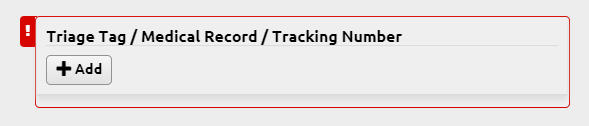Scenario: You arrive at the scene to find the patient obviously deceased and the family member present said that the patient had a heart attack in his sleep. In this scenario, you did not attempt to resuscitate the patient. Here are the fields you will need to change in Elite that differ from the typical patient report, but this TechTip does not address all of the other fields you should be filling in that are typical of any call in your talented report writing skill.
| Menu | Tab | Field | Best Entry |
|---|---|---|---|
| Call Info | Disposition | Primary Role | Non-Transport - Other Reason |
| Call Info | Disposition | T&T Disposition | Dead at Scene Without Interventions (No Transport) |
| Call Info | Conditions | Cardiac Arrest | Yes, Prior to EMS Arrival |
| Chief Complaint | Date/Time of Onset | (Use, if known) | |
| Patient | Chief Complaint | Primary Symptom | Cardiac Arrest |
| Patient | Assessment | Primary Impression | Obvious Death |
| Patient | Assessment | Assessment | (Whatever led you to pronounce death) |
| Patient | Cardiac Arrest | Resuscitation Attempted by 911 | No |
| Patient | Cardiac Arrest | End of EMS Event | Pronounced in Field |
| Provider Actions | Vitals | Vitals | (Need one set, including 0 for pulse and 0 for respiration rate) |
| Provider Actions | TOR/POD | Criteria for POD | Rigor Mortis |